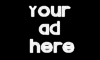|
Joined: 18 Feb 2005
Posts: 2250
Location: Florida
|
So Slob emailed me and asked me to prepare a thread for those who are confused as to how to size, post, and link images on the forum. It's a really easy process, so if you follow the steps below you shouldn't have any issues.
Resizing Images
Images on this forum are limited to a size of 600 pixels wide. Resizing images to this width should eliminate horizontal scrolls on most occasions. There is a quick guide on how to do so in a few programs below:
Photoshop
Resizing images in Photoshop is quite easy. Once you open the image you simply go to the "Image" menu (see graphic below):

Once you click on "Image Size" you will get the following pop-up box:

Set the width to 600 pixels (or smaller) and select "OK". Be sure that the "Constrain Proportions" box is checked so your sizes don't get all wacky.
When you save the image use the "Save for Web" option and set the .jpg quality to 50% or less. This will keep the file size down and reduce load times.
MS Paint
Microsoft's built in editor/drawing program that isn't worth a darned thing can still be used to resize images. Go to the "Image" menu and select "attributes."

Once you hit attributes the following menu will pop up, change the size accordingly:

Save the file as a .jpg and you're all set.
Imageshack
The image hosting service outlined below will now resize images at the uploader's request. It has an option for 320x240 which is recommended for Skull and Bones. Larger sizes (640 and up) are prohibited on S&B.
Other Programs
Macromedia Fireworks, Microsoft Photo Editor, ACDSEE, Thumbsplus, PaintShop Pro, and a host of other programs feature similar methods to resize images. Just be sure that the file width is NO LARGER THAN 600 PIXELS.
Image Hosting
It should be noted that you cannot host pictures from your own workstation/PC (unless of course you know how to set it up as a server). Many ISPs now offer personal webspace with their packages, and if you have knowledge of FTP or similar programs and knowledge of how the Internet works with regards to web sites you should not have an issue posting images.
However, if you do not have personal webspace, or do not wish to consume bandwidth from your web site or someone elses there are several options for you to choose from. I find Imageshack to be the most reliable and easiest to use. Imageshack is located at http://www.imageshack.us and features an upload option on the main index page:

Once you upload the image to Imageshack the following page will load (click thumbnail for full-sized image):

Here are some items to note:
* To post an thumbnail with a link to the image simply copy and paste the code labeled "Thumbnail for forums (1)"
* To post to the full-sized image copy the code that says "Direct link to image" then click on the IMG tab:

Once you click on the IMG tab the board will insert a tag into the code. The following shot shows the code inserted in and the change in the IMG tab which now has an asterick next to it. The asterick notifies the user that they need to click the IMG tab again once they insert the URL to the file so that it inserts an end tag:

The following shows the results of hitting the IMG tab, inserting the link to the file, then hitting the IMG tab again:

It's a relatively simple process that doesn't take long to figure out. |
_________________
Rob B. |
|